As remote work becomes the norm for many organizations, choosing the right productivity suite is crucial for ensuring seamless collaboration, communication, and efficiency. Two of the most popular options are Google Workspace vs Microsoft 365.
Both platforms offer a suite of tools designed to help remote teams stay connected and productive, but they differ in terms of features, pricing, and user experience.
This article will compare Google Workspace and Microsoft 365, examining their strengths and weaknesses for remote teams. By the end, you’ll have a clear understanding of which platform is better suited for your team’s needs.
1. Overview of Google Workspace vs Microsoft 365
Before diving into the comparison, let’s briefly outline what each platform offers.
- Google Workspace: Formerly known as G Suite, Google Workspace includes tools like Gmail, Google Drive, Google Docs, Google Sheets, Google Slides, Google Meet, and Google Calendar. It’s known for its cloud-based collaboration and real-time editing features.
- Microsoft 365: Formerly known as Office 365, Microsoft 365 includes tools like Outlook, Word, Excel, PowerPoint, OneDrive, Teams, and SharePoint. It’s known for its robust desktop applications and enterprise-level features.
Both platforms are designed to enhance productivity, but they cater to different workflows and preferences.
2. The Case for Google Workspace

Google Workspace is a popular choice for remote teams due to its simplicity, collaboration features, and cloud-first approach. Let’s explore its advantages.
2.1 Real-Time Collaboration
Google Workspace excels in real-time collaboration, allowing multiple users to work on the same document simultaneously.
- Live Editing: See changes made by teammates in real-time, with each user’s cursor highlighted.
- Comments and Suggestions: Easily leave comments or suggest edits without altering the original content.
- Version History: Track changes and revert to previous versions if needed.
2.2 Cloud-Based Accessibility
All Google Workspace tools are cloud-based, making it easy to access files and collaborate from anywhere.
- Any Device: Access your work from any device with an internet connection.
- Automatic Saving: Changes are saved automatically to Google Drive, reducing the risk of data loss.
2.3 Seamless Integration
Google Workspace tools are designed to work together seamlessly, creating a unified ecosystem.
- Gmail and Google Calendar: Schedule meetings and manage emails directly from your inbox.
- Google Meet: Integrated video conferencing for quick and easy meetings.
- Google Drive: Centralized storage for all your files, with easy sharing options.
2.4 User-Friendly Interface
Google Workspace is known for its intuitive and user-friendly interface, making it easy for teams to adopt and use.
- Minimal Learning Curve: Simple and straightforward tools that are easy to learn.
- Clean Design: Uncluttered interface that focuses on essential features.
3. The Challenges of Google Workspace
While Google Workspace offers many benefits, it also has some limitations that may impact its suitability for certain teams.
3.1 Limited Offline Functionality
Google Workspace’s cloud-first approach means that offline functionality is limited.
- Internet Dependency: Requires a stable internet connection for full functionality.
- Offline Mode: Limited features available offline, and changes sync once you’re back online.
3.2 Less Robust Desktop Applications
Google Workspace’s web-based tools may not offer the same depth of features as Microsoft 365’s desktop applications.
- Advanced Features: Lacks some of the advanced formatting and data analysis tools found in Microsoft Office.
- Performance: Web-based tools may not perform as well as desktop applications for complex tasks.
3.3 Storage Limitations
While Google Drive offers ample storage, higher-tier plans may be required for teams with extensive storage needs.
- Base Plan: Limited to 30GB per user, which may not be sufficient for large teams.
- Additional Costs: Higher storage limits come at an additional cost.
4. The Case for Microsoft 365
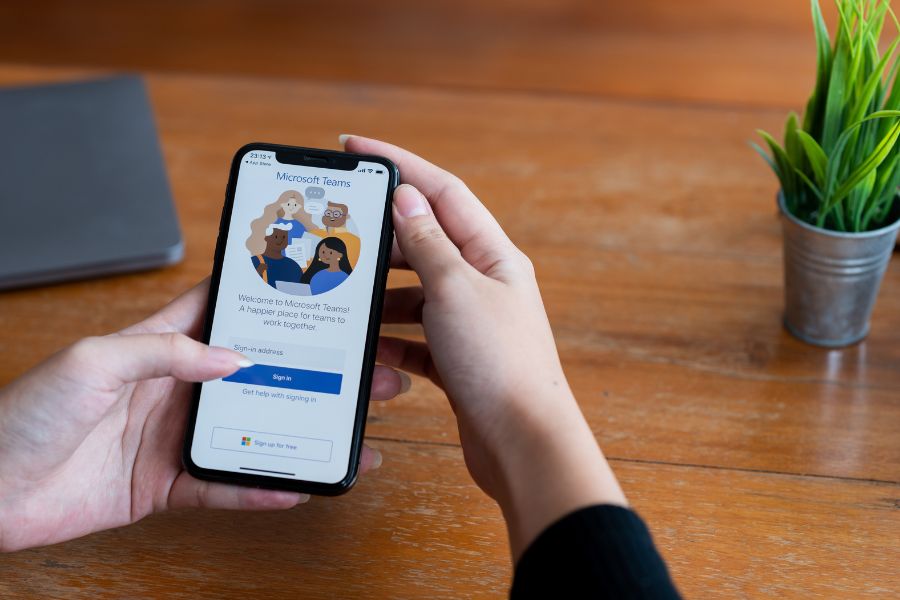
Microsoft 365 is a powerhouse for remote teams, offering robust desktop applications, enterprise-level features, and extensive integration options. Let’s explore its advantages.
4.1 Robust Desktop Applications
Microsoft 365’s desktop applications are feature-rich and highly capable, making them ideal for complex tasks.
- Word, Excel, PowerPoint: Industry-standard tools for document creation, data analysis, and presentations.
- Advanced Features: Extensive formatting options, macros, and data analysis tools.
4.2 Comprehensive Collaboration Tools
Microsoft 365 offers a range of collaboration tools, including Teams and SharePoint, designed for enterprise-level teamwork.
- Microsoft Teams: Integrated chat, video conferencing, and file sharing for seamless collaboration.
- SharePoint: Centralized document management and intranet capabilities.
4.3 Extensive Integration Options
Microsoft 365 integrates with a wide range of third-party applications and services, enhancing its functionality.
- Third-Party Apps: Integrate with tools like Salesforce, Trello, and Zoom.
- Power Platform: Build custom apps, automate workflows, and analyze data with Power Apps, Power Automate, and Power BI.
4.4 Enterprise-Level Security
Microsoft 365 offers robust security features, making it a reliable choice for businesses with stringent security requirements.
- Data Protection: Advanced threat protection, data loss prevention, and encryption.
- Compliance: Meets industry standards and regulations, such as GDPR and HIPAA.
5. The Challenges of Microsoft 365
While Microsoft 365 offers many benefits, it also has some drawbacks that may impact its suitability for certain teams.
5.1 Steeper Learning Curve
Microsoft 365’s extensive features can be overwhelming for new users, requiring more time to learn.
- Complexity: Advanced features may require training to fully utilize.
- User Interface: More cluttered compared to Google Workspace’s clean design.
5.2 Higher Cost
Microsoft 365’s premium features come at a higher cost, which may not be feasible for all teams.
- Subscription Plans: Higher-tier plans can be expensive, especially for small businesses.
- Additional Costs: Some advanced features and integrations may require additional fees.
5.3 Cloud and Desktop Balance
While Microsoft 365 offers cloud-based tools, its desktop applications are still a core part of the experience.
- Sync Issues: Desktop and cloud versions may not always sync seamlessly.
- Storage Limits: OneDrive storage may be limited, requiring additional purchases for more space.
6. Key Factors to Consider
When choosing between Google Workspace and Microsoft 365, consider the following factors to determine which platform is better for your remote team.
6.1 Collaboration Needs
Evaluate your team’s collaboration needs and preferences.
- Real-Time Collaboration: Google Workspace excels in real-time editing and live collaboration.
- Comprehensive Tools: Microsoft 365 offers a broader range of collaboration tools, including Teams and SharePoint.
6.2 Feature Requirements
Consider the specific features your team requires to be productive.
- Advanced Features: Microsoft 365 offers more advanced tools for document creation, data analysis, and automation.
- Simplicity: Google Workspace provides a simpler, more intuitive interface for basic tasks.
6.3 Budget
Assess your budget and determine which platform offers the best value for your needs.
- Cost-Effectiveness: Google Workspace may be more affordable for small teams with basic needs.
- Investment in Premium Features: Microsoft 365’s higher cost may be justified by its advanced features and security.
6.4 Integration and Security
Think about your team’s need for third-party integrations and security features.
- Third-Party Integrations: Microsoft 365 offers extensive integration options with other enterprise tools.
- Security and Compliance: Microsoft 365 provides robust security features and compliance with industry standards.
7. Key Takeaways and Recommendations
Deciding between Google Workspace and Microsoft 365 depends on your team’s specific needs, preferences, and budget. Here are some key takeaways and recommendations to help you choose.
- Choose Google Workspace If: Your team values real-time collaboration, cloud-based accessibility, and a user-friendly interface.
- Choose Microsoft 365 If: Your team requires advanced features, comprehensive collaboration tools, and enterprise-level security.
- Consider a Hybrid Approach: Use Google Workspace for real-time collaboration and Microsoft 365 for advanced document creation and data analysis.
Conclusion
The choice between Google Workspace vs Microsoft 365 ultimately depends on your team’s collaboration needs, feature requirements, and budget.
Google Workspace offers a simple, cloud-based solution with excellent real-time collaboration features, making it ideal for teams that prioritize ease of use and accessibility.
Microsoft 365 provides robust desktop applications, comprehensive collaboration tools, and enterprise-level security, making it a powerful choice for teams with complex needs and stringent security requirements.
By carefully evaluating your priorities and testing both platforms, you can select the productivity suite that best supports your remote team’s success.
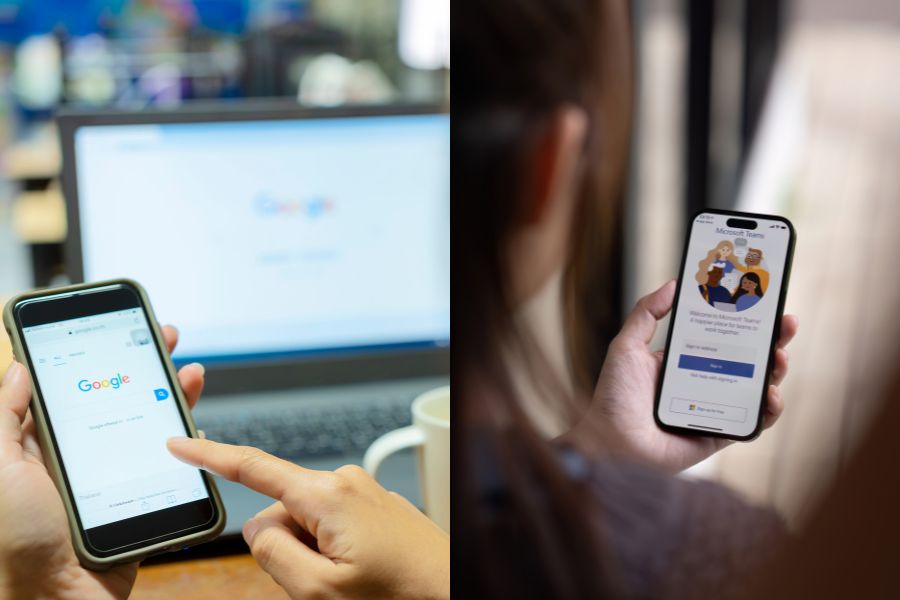
1 thought on “Google Workspace vs Microsoft 365: Which is Better for Remote Teams?”