In the world of remote work, having the right setup, dual monitors vs single monitor, can make a significant difference in productivity and efficiency.
One of the most debated topics is whether a dual-monitor setup or a single monitor is better for getting work done.
Both configurations have their advantages and drawbacks, and the best choice depends on your specific tasks, work habits, and available space. This article will compare dual monitors and single monitors, examining their impact on efficiency, multitasking, and overall workflow.
By the end, you’ll have a clear understanding of which setup is best suited for your remote work needs.
1. The Importance of Monitor Setup in Remote Work
Before diving into the comparison, it’s important to understand why your monitor setup matters for remote work.
A well-designed workspace can enhance productivity, reduce eye strain, and improve overall comfort during long work hours.
Whether you’re managing spreadsheets, coding, designing, or attending virtual meetings, the right monitor setup can make a significant difference in your efficiency.
- Screen Real Estate: More screen space allows for better multitasking and organization.
- Ergonomics: Proper monitor placement reduces neck and eye strain.
- Workflow Optimization: A streamlined setup can minimize distractions and improve focus.
Choosing between a single monitor and dual monitors involves weighing these factors against your specific needs.
2. The Case for Dual Monitors
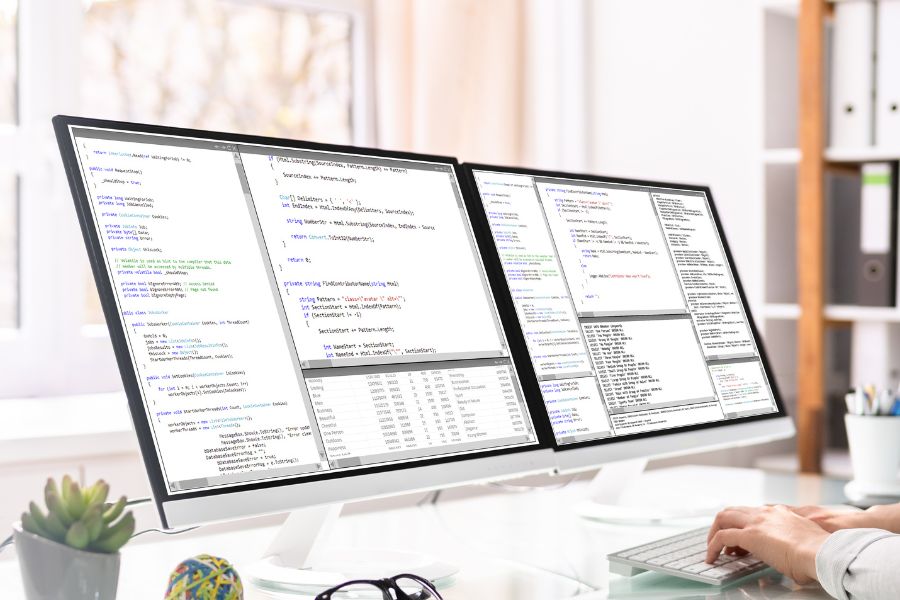
Dual monitors have become increasingly popular among remote workers due to their ability to enhance multitasking and productivity. Let’s explore the advantages of using a dual-monitor setup.
2.1 Enhanced Multitasking
Dual monitors allow you to work on multiple tasks simultaneously, reducing the need to switch between windows.
- Side-by-Side Viewing: View two applications or documents side by side, such as a spreadsheet and a report.
- Efficient Workflow: Keep reference materials open on one screen while working on the other.
2.2 Improved Productivity
Studies have shown that dual monitors can significantly boost productivity by reducing the time spent switching between tasks.
- Faster Task Completion: Easily drag and drop files, compare data, or reference information without minimizing windows.
- Reduced Errors: Having all relevant information visible at once can reduce mistakes.
2.3 Better Organization
Dual monitors help you keep your workspace organized by dedicating each screen to specific tasks.
- Dedicated Screens: Use one monitor for communication tools (e.g., email, chat) and the other for primary work tasks.
- Clear Separation: Keep personal and work-related activities on separate screens.
2.4 Enhanced Collaboration
Dual monitors can improve collaboration by allowing you to share one screen while keeping the other private.
- Screen Sharing: Share one monitor during virtual meetings while keeping notes or sensitive information on the other.
- Team Collaboration: Easily compare and discuss documents with colleagues.
3. The Challenges of Dual Monitors
While dual monitors offer many benefits, they also come with some drawbacks that may impact their suitability for remote work.
3.1 Space Requirements
Dual monitors require more desk space, which can be a challenge in smaller home offices.
- Desk Size: Ensure you have enough room for two monitors, a keyboard, and other peripherals.
- Cable Management: More monitors mean more cables, which can create clutter.
3.2 Higher Cost
Dual monitors are generally more expensive than a single monitor setup.
- Initial Investment: Requires purchasing an additional monitor and possibly a larger desk.
- Ongoing Costs: Higher energy consumption and potential need for additional accessories (e.g., monitor arms).
3.3 Setup Complexity
Setting up and configuring dual monitors can be more complex than a single monitor.
- Compatibility: Ensure your computer supports dual monitors and has the necessary ports.
- Calibration: Adjusting screen settings for consistent color and brightness can be time-consuming.
3.4 Potential Distractions
Having two screens can sometimes lead to distractions, especially if you’re prone to multitasking.
- Divided Attention: Switching between screens can reduce focus on the primary task.
- Overload: Too much information on two screens can be overwhelming.
4. The Case for Single Monitors

Single monitors remain a popular choice for many remote workers due to their simplicity and cost-effectiveness. Let’s explore the advantages of using a single monitor setup.
4.1 Simplicity and Ease of Use
Single monitors are straightforward to set up and use, making them ideal for those who prefer a minimalist approach.
- Plug-and-Play: Easy to connect and configure without additional setup.
- User-Friendly: No need to manage multiple screens or adjust settings.
4.2 Cost-Effective
Single monitors are generally more affordable than dual monitors, making them accessible to a wider audience.
- Lower Initial Cost: Requires only one monitor and fewer accessories.
- Reduced Energy Consumption: Uses less power compared to dual monitors.
4.3 Space Efficiency
Single monitors require less desk space, making them suitable for smaller home offices.
- Compact Setup: Fits easily on smaller desks, leaving room for other peripherals.
- Cable Management: Fewer cables to manage, reducing clutter.
4.4 Focus and Concentration
Single monitors can help reduce distractions by limiting the amount of screen real estate.
- Minimized Multitasking: Encourages focus on one task at a time.
- Simplified Workflow: Easier to maintain a clean and organized workspace.
5. The Challenges of Single Monitors
While single monitors offer many benefits, they also have some limitations that may impact their suitability for remote work.
5.1 Limited Screen Real Estate
Single monitors provide less screen space, which can hinder multitasking and productivity.
- Window Management: Constantly switching between applications can be time-consuming.
- Reduced Efficiency: Harder to view multiple documents or applications simultaneously.
5.2 Reduced Multitasking
Single monitors make it more challenging to work on multiple tasks at once.
- Task Switching: Frequent switching between windows can disrupt workflow.
- Limited Viewing: Difficult to compare data or reference materials side by side.
5.3 Ergonomics
Single monitors may require more frequent adjustments to maintain proper ergonomics.
- Neck Strain: Constantly turning your head to view different windows can cause discomfort.
- Eye Strain: Increased scrolling and window switching can lead to eye fatigue.
5.4 Collaboration Challenges
Single monitors can make collaboration more difficult, especially during virtual meetings.
- Screen Sharing: Harder to share your screen while keeping other information private.
- Document Comparison: Less efficient for comparing and discussing documents with colleagues.
6. Key Factors to Consider
When choosing between a single monitor and dual monitors for remote work, consider the following factors to determine which setup is best suited for your needs.
6.1 Task Requirements
Evaluate the type of tasks you perform and how they align with each setup.
- Multitasking: If your work involves frequent multitasking, dual monitors may be more efficient.
- Focused Work: If you primarily work on one task at a time, a single monitor may suffice.
6.2 Workspace Size
Consider the size of your home office and how much desk space you have available.
- Small Desk: A single monitor may be more practical for smaller workspaces.
- Larger Desk: Dual monitors can fit comfortably in larger spaces.
6.3 Budget
Assess your budget and determine which option offers the best value for your needs.
- Cost-Effectiveness: Single monitors are generally more affordable and require fewer accessories.
- Investment in Productivity: Dual monitors may justify their higher cost with increased efficiency.
6.4 Personal Preferences
Think about your personal preferences and work habits when choosing a monitor setup.
- Simplicity: If you prefer a clean and straightforward setup, a single monitor may be more appealing.
- Flexibility: If you value the ability to multitask and organize your workspace, dual monitors may be the better choice.
7. Key Takeaways and Recommendations
Deciding between a single monitor and dual monitors for remote work depends on your specific needs, preferences, and budget. Here are some key takeaways and recommendations to help you choose.
- Choose Dual Monitors If: Your work involves frequent multitasking, requires extensive screen real estate, and you have the space and budget for a dual setup.
- Choose a Single Monitor If: You prefer a simple, cost-effective setup, have limited desk space, and primarily focus on one task at a time.
- Consider a Hybrid Approach: Use a single monitor for focused work and dual monitors for tasks requiring multitasking and collaboration.
Conclusion
The choice between dual monitors vs single monitor for remote work ultimately depends on your task requirements, workspace size, and personal preferences.
Dual monitors offer enhanced multitasking, improved productivity, and better organization, making them ideal for tasks that require extensive screen real estate.
Single monitors provide simplicity, cost-effectiveness, and space efficiency, making them suitable for focused work and smaller workspaces.
By carefully evaluating your needs and testing both setups, you can select the monitor configuration that best enhances your efficiency and productivity in your remote work environment.
